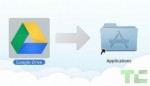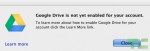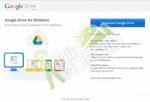Many times while working on iPad, we may require access some PC/Windows Applications. Well,,,there are some Apps out there which let you remote your Windows desktop but those are not so smooth to give you a rich user experience. This is more due to time lag between what action you perform and when it finally occurs on it.
This week OnLive launched a new iPad App, named OnLive Desktop, which lets you access a Windows 7 Desktop, not your own desktop but a virtual Windows 7 desktop from their own servers farm. Standard pack is pre-loaded with Microsoft Office 2010 Applications such as Word, Excel and Powerpoint. It also features some standard applications like Windows Media Player, Notepad, Wordpad, Paint. I have experienced Microsoft Surface Collage first time on it and it was awesome. Though standard version of it lacks Internet Explorer.
Currently OnLive is only available for Apple iPad but it will be soon available for Android™, PC and Mac®.
There are various service plans which OnLive has planned to offer
- Standard @ Free – provides basic functionality with 2 GB of storage.
- Pro @ $9.99/month – provides additional functionality like Web Browsing and ability to add Additional Applications.
- Enterprise @ contact OnLive support – it is more like thin client for your enterprise custom virtual machines.
OnLive Desktop for iPad can be downloaded from here. You can look for further additional information at “http://desktop.onlive.com”.