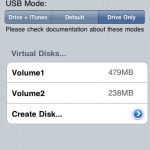
Here are the instructions to make your iPhone an USB Drive without installing any software on the computer.
- Press to launch Cydia from your iPhone Springboard.
- Press to select Manage from the tabs at the bottom.
- Press the large Sources button.
- Press the Edit button at the top right of the sources list.
- Press the Add button that appears at the top left.
- Enter http://apt.dmytro.me as the Cydia/APT URL then press the Add Source button.
- Cydia will now update your sources. Press the large Return to Cydia button when finished.
- Press the Done button at the top right of the sources list.
- Press to select the apt.dmytro.me source we just added
- Tap to select the USB Drive package from the list of packages
- Press the Install button at the top right of the screen.
- Press the Confirm button at the top right of the screen
- Cydia will now install your package. When it has completed successfully, press the large Return to Cydia button.
- Press the Home Button to return to your Springboard then press to launch USB Drive from your list of applications.
- First we must create a Virtual Disk on the iPhone. Press the Create Disk… button to continue.
- Enter a name for your virtual disk and use the slider to specify how much space you would like to allocate it. When done click the Create button at the top right of the screen.
- Now that we have created a disk to access we must specify the USB Mode. You have three choices:
Drive + iTunes:
In this mode USB Drive replaces Picture Transfer Protocol (PTP) interface with Mass Storage interface and lets you use the iPhone as a USB Drive. At the same time you can perform iTunes synchronization, developers can use XCode debugger ,etc. In this mode USB Mass Storage will not work on Windows with iTunes or Apple USB Drivers installed.Default:
This is the iPhone default mode. USB Drive doesn’t install daemon application nor modify any USB settings. Picture Transfer Protocol (PTP) is active as well as iTunes synchronization and tethering over USB.Drive Only:
This mode is to resolve compatibility issues with Windows and iTunes. In this mode USB Drive changes the iPhone’s USB product ID. This will prevent iTunes synchronization, but USB Mass Storage will work on Windows (and other operating systems). Switch to the Default or Drive + iTunes mode will restore iTunes sync. - Press to select the mode of your choice. A popup will appear asking you to reboot to apply the changes. Press the large Reboot button.
- Once your iPhone reboots you will now be able to access the virtual disk you created using USB Drive.
You can view the complete tutorial with snapshots at iClarified.
![Reblog this post [with Zemanta]](http://img.zemanta.com/reblog_e.png?x-id=84ab889f-cb68-40a2-b041-06e3e4404cd8)



![Reblog this post [with Zemanta]](http://img.zemanta.com/reblog_e.png?x-id=7c8cb310-8acc-44fd-a73f-3b3a9f9dacd0)