After Apple pre-order 600,000 iPhone 4 on the first day, there was a madness to get the iPhone on the 24 June from the Apple store. While writing this I am standing in atleast a half mile queue (including even the people who reserved for it online) in front of Apple Store @ Menlo Park, NJ. I reached here @ 6AM and it’s already being almost 2 hours to wait for my turn.
Will update this blog once have it in hands.
At last after waiting for 4 hours in the queue, I have got my 32GB iPhone4. It’s display is amazing and processing is quite fast with it’s new processor A4 @ 1GHz and with 512MB of RAM.
iOS 4 is really amazing with multi-tasking but all applications does not support this feature. For example, I use HumDesi App to enjoy the Indian music on the way. When I try to put this App in background, it stops playing music. I hope the developers of the application soon will come out with a update to support this feature too.
Mail and Contacts are quite good. And the best part is the new Camera with flash and the front camera to see yourself on the phone. Bit when I tried the FaceTime to have a feeling of the video chat on the phone, it did not work, though we both were on the same Wifi network.
Coming in the construct of the new iPhone, it is indeed very thin from the my previous iPhone 3G. And the glass on the feint and back are really very smooth but sometimes I feel like that it will slip from my hands. So probably I have to go for either the newly introduced bumper or some screen protector to get a good grip.
I will keep updating this blog about my experience of the new iPhone4.
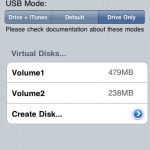
![Reblog this post [with Zemanta]](http://img.zemanta.com/reblog_e.png?x-id=84ab889f-cb68-40a2-b041-06e3e4404cd8)
