It was 4:45 PM EST, when I entered Best Buy for picking up the new iPad 2 on the Launch day, i.e. March 11. Not to surprise to me, there were already 100 people in front of me. Best Buy start delivering exactly at 5 PM with no no ice or any attention. I never felt that it is something Apple product queue. I remember last year when I was behind around 120 people to get my iPhone 4 on Apple Store, we were able to make it with the people crying mad when Apple stored doors opened. But nothing like that here.
Check out for details of iPad here, Apple iPad 2
Standing in the queue with my friend Saptarshi, Best Buy came confirm which flavor of iPad 2 we want. I picked up WiFi 64 GB Black and he initially picked up WiFi 16 GB White but changed his mind within 2 minutes and settled for Black only. Best Buy only allowed one iPad per person though lot of wanted more.
Finally we got it in our hands after 2.5 hours wait. When asked about the cover to choose, we asked for the Apple Smart Cover, black one. But within minutes we realized that it is not the Smart Cover which we got I our bags. Later got it changed with the right one but Best Buy was with limited colors and we settled for Grey one only.
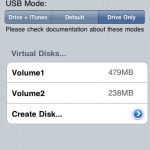
![Reblog this post [with Zemanta]](http://img.zemanta.com/reblog_e.png?x-id=84ab889f-cb68-40a2-b041-06e3e4404cd8)

